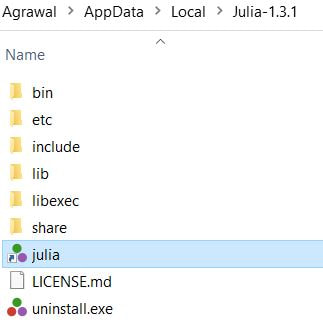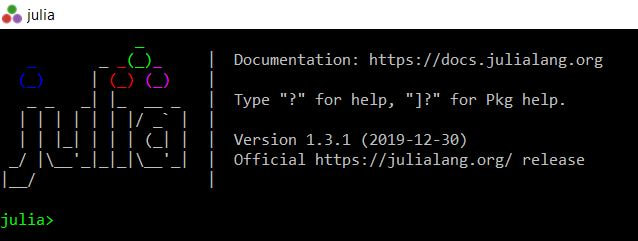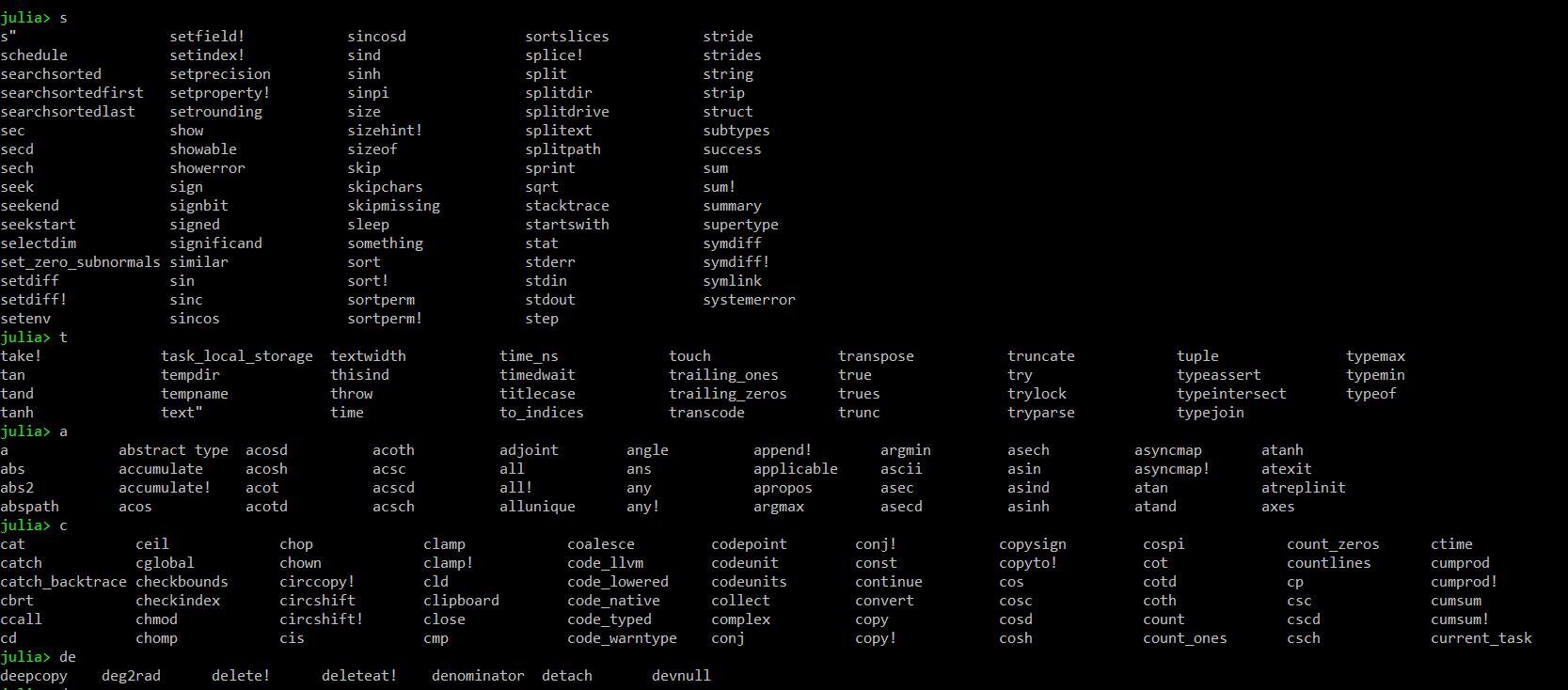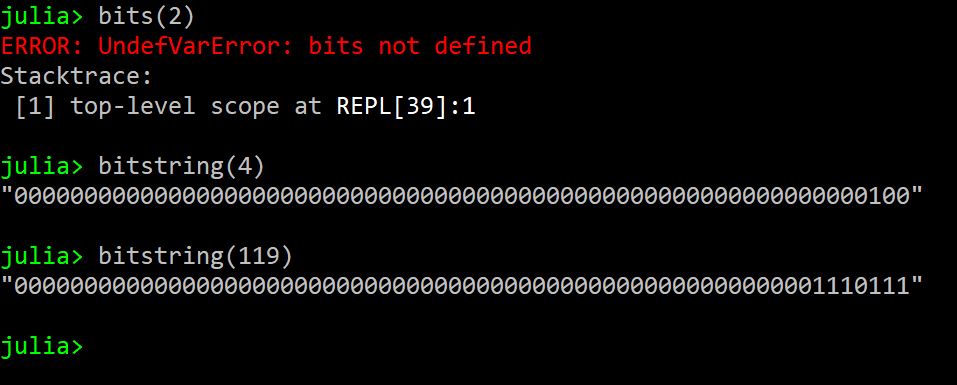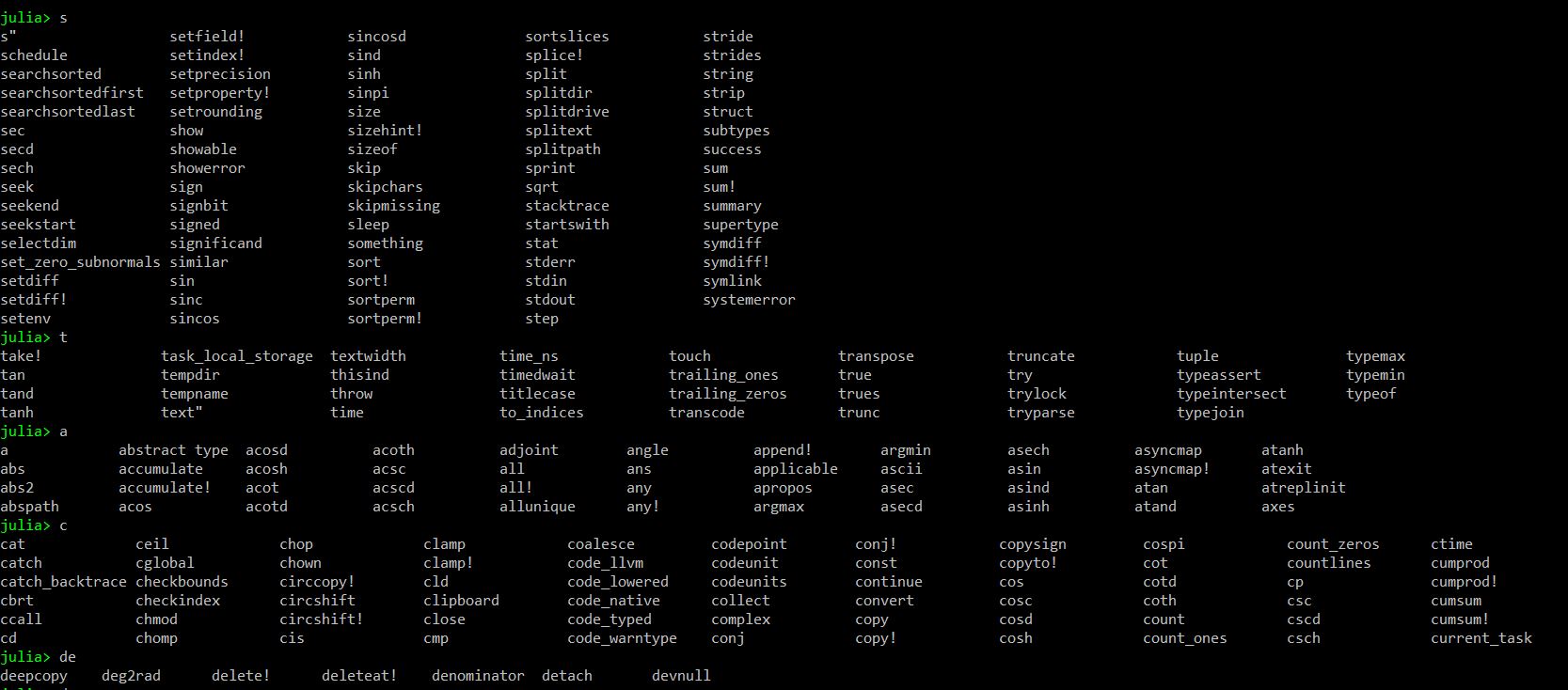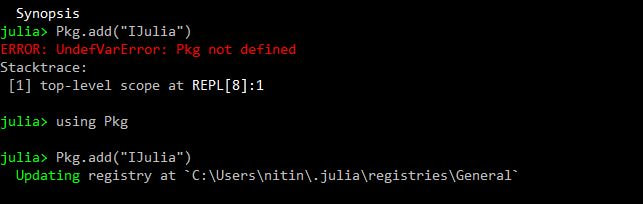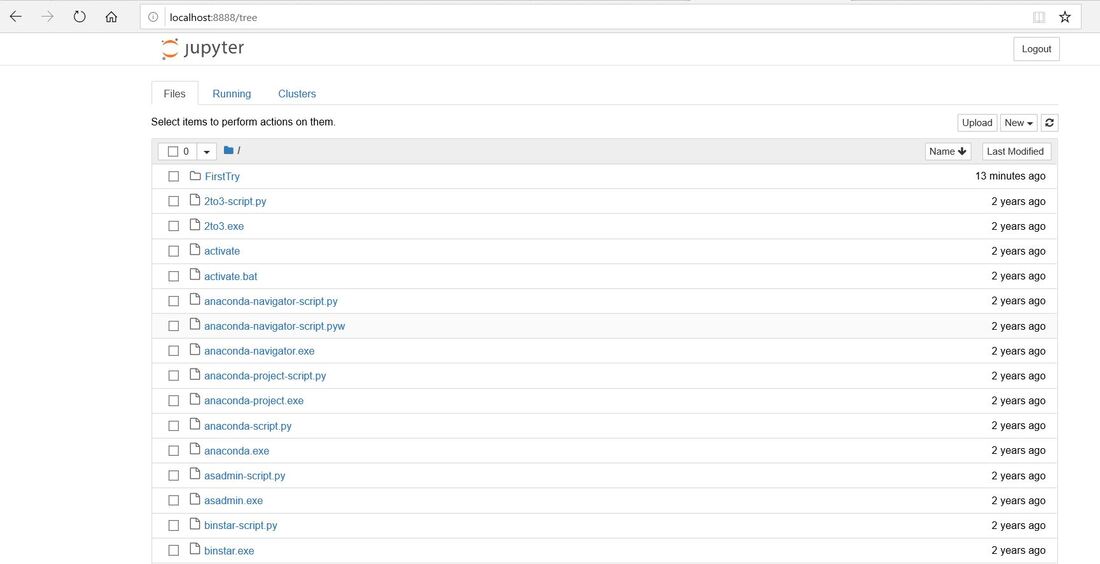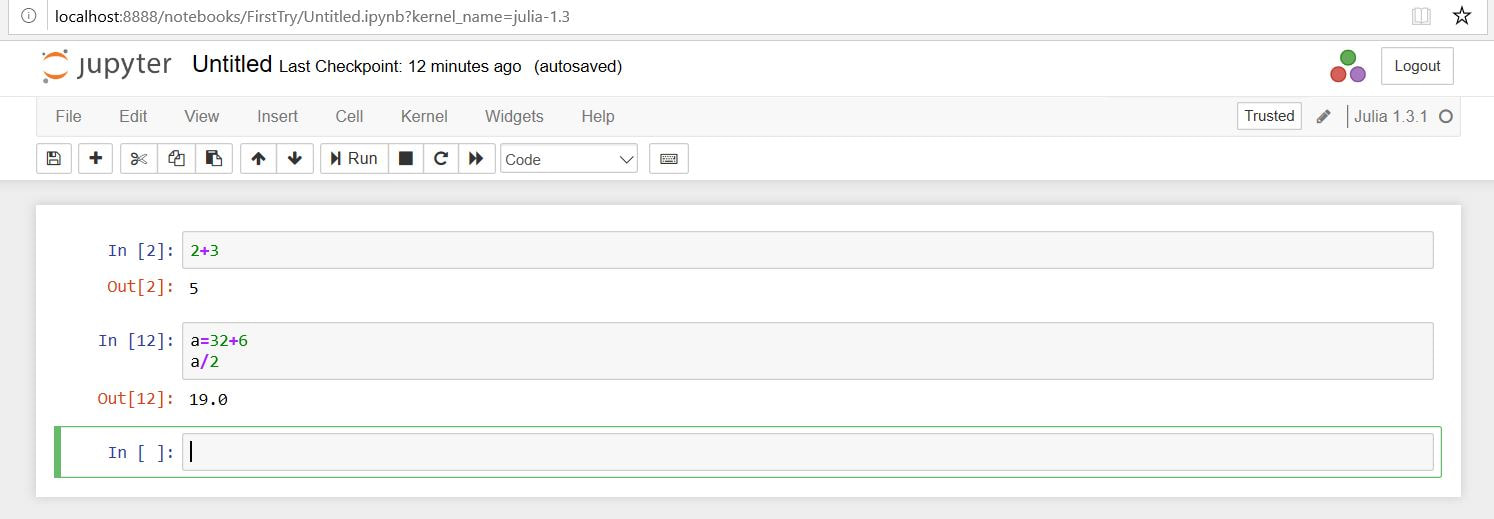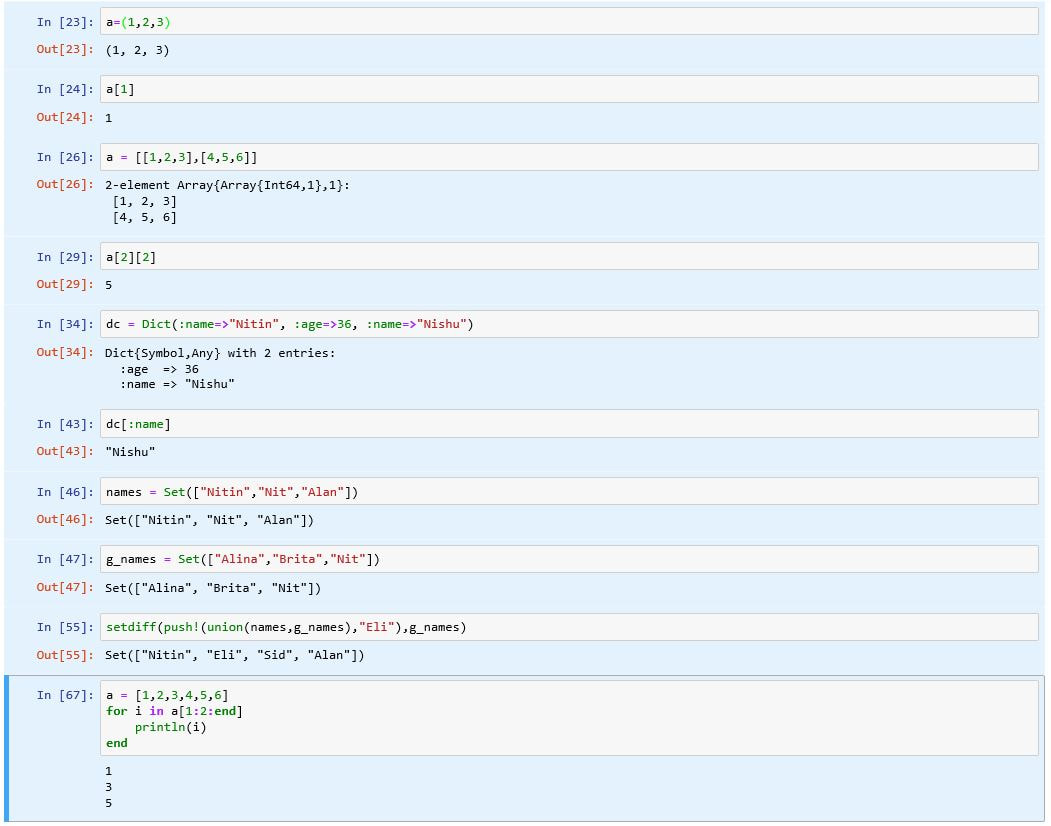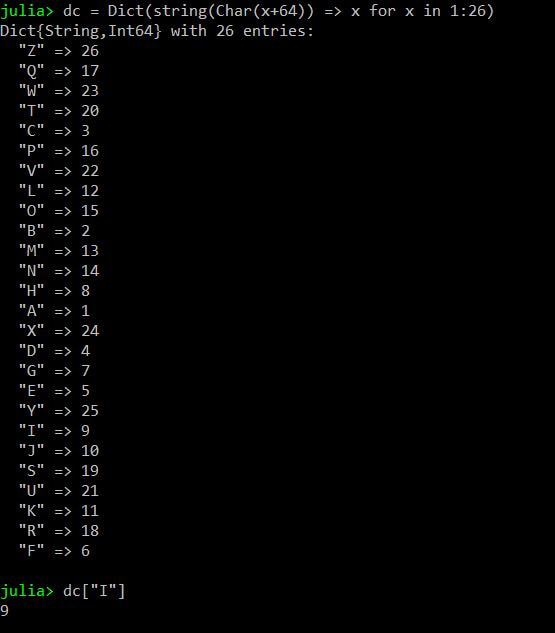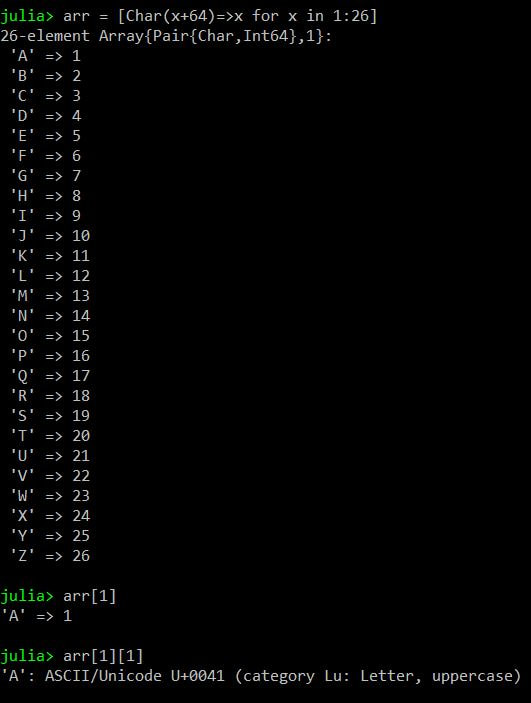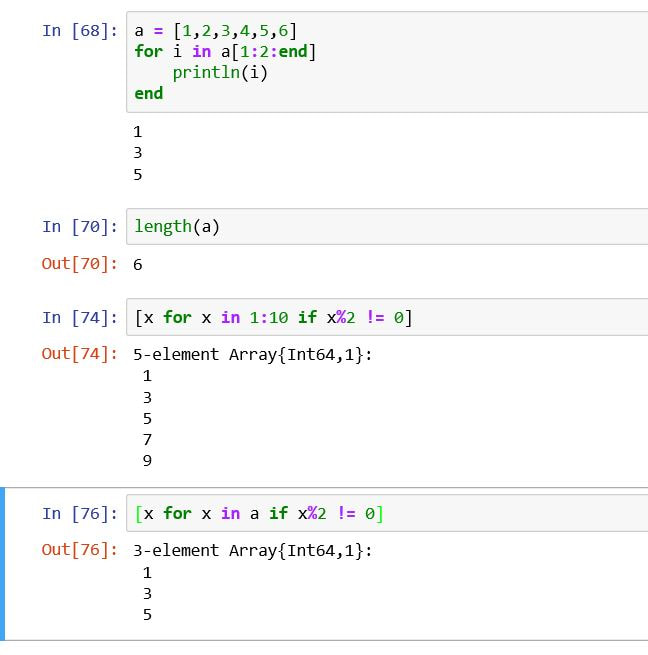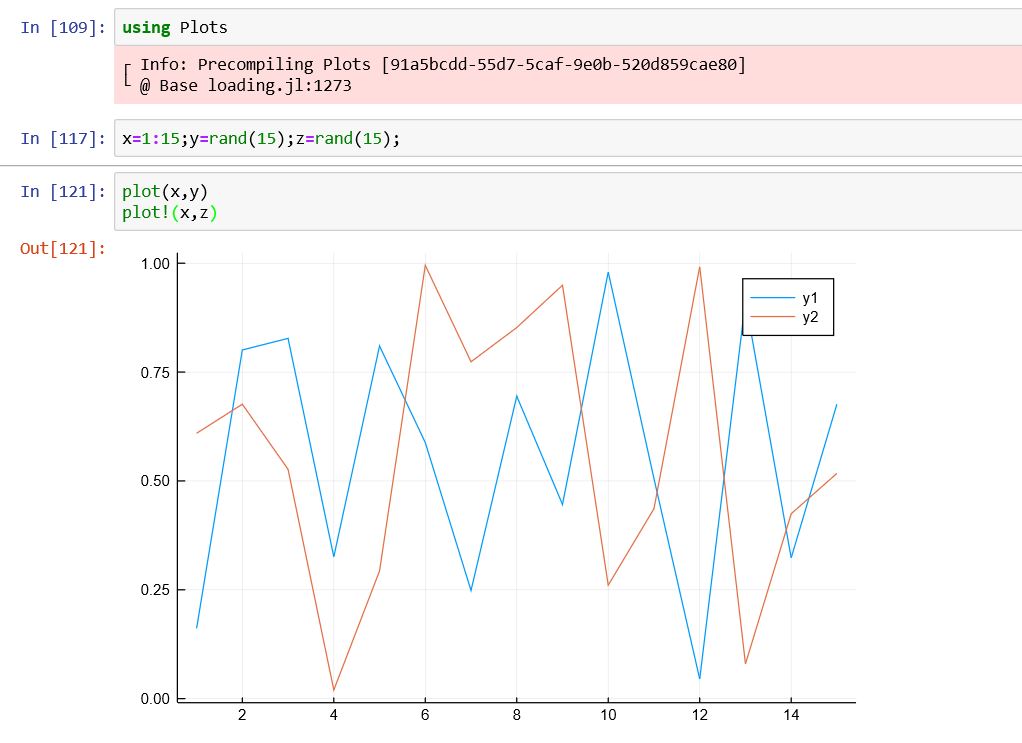Julia, a new language. Its Compiled one at runtime, so it seems fast. And it is considered to have the feature of Quick Development from Python or JS like languages & has the speed of C like languages. I don't know the truth as every language is marketed as the 'Best' one, so you decide. For me, every organisation either does the same thing in different ways to show innovation & to disrupt the market to make the money or in name of innovation it will create more issues & to solve those issues further more solutions & issues are created & this cycle goes on. And during this rat race, people forget about the starting point & reason of that race. So people keep on sinking in their own mess.
Caution : Select any programming language after properly understanding your requirement, rest there are many documentions on internet available to solve your problems using that programming language.
As I am trying it on my Windows10 machine, so installation is super easy.
Just download the version of Julia language you want to try from https://julialang.org/
Run its installer & if you choose the default location then it will be installed like shown below -
Caution : Select any programming language after properly understanding your requirement, rest there are many documentions on internet available to solve your problems using that programming language.
As I am trying it on my Windows10 machine, so installation is super easy.
Just download the version of Julia language you want to try from https://julialang.org/
Run its installer & if you choose the default location then it will be installed like shown below -
You can use Julia CommandPrompt by executing the above selected file & can execute the commands there as shown below -
Special character used above can be created by typing - \theta or \alpha or \beta
sqrt & pi are defined function or variable, so can't be used as variables in new versions of Julia, as shown above.
In early version such usage of these, used to give the warnings not the error.
Note : To clear the Julia terminal use Ctrl+L
To close the Julia console use Ctrl+D
---To Check the if processor is 64 bits or 32 bits
julia> Sys.WORD_SIZE
64
You can also configure Julia in Eclipse also, if you prefer that IDE.
Just go to Help -> Eclipse Marketplace -> Search for 'Julia'
First option you uneed to install.
Then configure its Interpreter in Eclipse to execute the Julia Scripts in Eclipse.
Go to Window -> Preferences -> Julia -> Interpreters
Add the path to installed Julia on your machine.
Now you are all set to create Julia project & files in your favorite IDE.
Create the Julia script file, write the statements you wrote earlier on CommandPrompt & execute it .
sqrt & pi are defined function or variable, so can't be used as variables in new versions of Julia, as shown above.
In early version such usage of these, used to give the warnings not the error.
Note : To clear the Julia terminal use Ctrl+L
To close the Julia console use Ctrl+D
---To Check the if processor is 64 bits or 32 bits
julia> Sys.WORD_SIZE
64
You can also configure Julia in Eclipse also, if you prefer that IDE.
Just go to Help -> Eclipse Marketplace -> Search for 'Julia'
First option you uneed to install.
Then configure its Interpreter in Eclipse to execute the Julia Scripts in Eclipse.
Go to Window -> Preferences -> Julia -> Interpreters
Add the path to installed Julia on your machine.
Now you are all set to create Julia project & files in your favorite IDE.
Create the Julia script file, write the statements you wrote earlier on CommandPrompt & execute it .
If you are following any tutorial for Julia, then you may face various incompatible issues as with version changes, there are are changes in the language APIs also.
Check : https://pkg.julialang.org//docs/
https://docs.julialang.org/en/v1/
Here you will get the list of packages available in Julia.
So I will be putting some key points which I see for 1.3.1 -
a) Earlier it was WORD_SIZE only but now it is Sys.WORD_SIZE
b) Earlier it was bits(4) function but now it is bitstring(4)
Check : https://pkg.julialang.org//docs/
https://docs.julialang.org/en/v1/
Here you will get the list of packages available in Julia.
So I will be putting some key points which I see for 1.3.1 -
a) Earlier it was WORD_SIZE only but now it is Sys.WORD_SIZE
b) Earlier it was bits(4) function but now it is bitstring(4)
I am not sure why such incompatible changes are being introduced.
c) Earlier to XOR it was like 2 $ 4 to get result 6
But now it is 2 \xor 4 to get the result 6
It is better to use xor(2,4)
d) In Julia indexes are 1 based i.e. index[1] will give first character in String.
e) typeof("AB") gives ASCIIString as output in older version of Julia, now it gives String as output
f) One interesting point - if we type any command & press 'Enter' then it is executed immediately. Suppose I don't want to execute the current command, rather i want to use its result for my next command, then end the first command with ; as shown in below image.
g) To see all the available commands starting with some character or characters, then type those on Julia console & press
'TAB' twice & you will get the results like shown below -
But now it is 2 \xor 4 to get the result 6
It is better to use xor(2,4)
d) In Julia indexes are 1 based i.e. index[1] will give first character in String.
e) typeof("AB") gives ASCIIString as output in older version of Julia, now it gives String as output
f) One interesting point - if we type any command & press 'Enter' then it is executed immediately. Suppose I don't want to execute the current command, rather i want to use its result for my next command, then end the first command with ; as shown in below image.
g) To see all the available commands starting with some character or characters, then type those on Julia console & press
'TAB' twice & you will get the results like shown below -
To see the help for the packages use : ] on julia prompt & then type help.
You will see the help list for the packages available in Julia like shown below -
You will see the help list for the packages available in Julia like shown below -
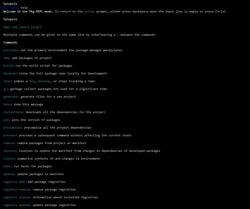
To use the above package commands, you can follow the below way -
Another interesting platform to try Julia is Jupyter. Download it from Anaconda site - https://www.anaconda.com/distribution/#download-section
Install it with default options, then go to the installed location & browse to \Anaconda3\Scripts
Execute jupyter-notebook.exe & you will see the below window which you can explore.
It starts a server causing one command prompt window running behind.
Install it with default options, then go to the installed location & browse to \Anaconda3\Scripts
Execute jupyter-notebook.exe & you will see the below window which you can explore.
It starts a server causing one command prompt window running behind.
As shown in above image, i have created a new folder named 'FirstTry', I am creating new Julia file in that folder, as hown below. In every cell you will write the statement to execute. If you want to write a group of multistatements, then press 'Enter' after every statement & keep on pressing 'Enter' till your block is finished & to execute this block press Ctrl+Enter.
It will execute all the statements in that block. If you want to create a new cell after each execution then use Shift+Enter & it will print the result & will create a new cell also to write another command.
It will execute all the statements in that block. If you want to create a new cell after each execution then use Shift+Enter & it will print the result & will create a new cell also to write another command.
To rename the file, created above, click on 'Untitled' at the top & then can give name to this file.
Check below image for few ideas around its starting usage
Check below image for few ideas around its starting usage
|
|
|